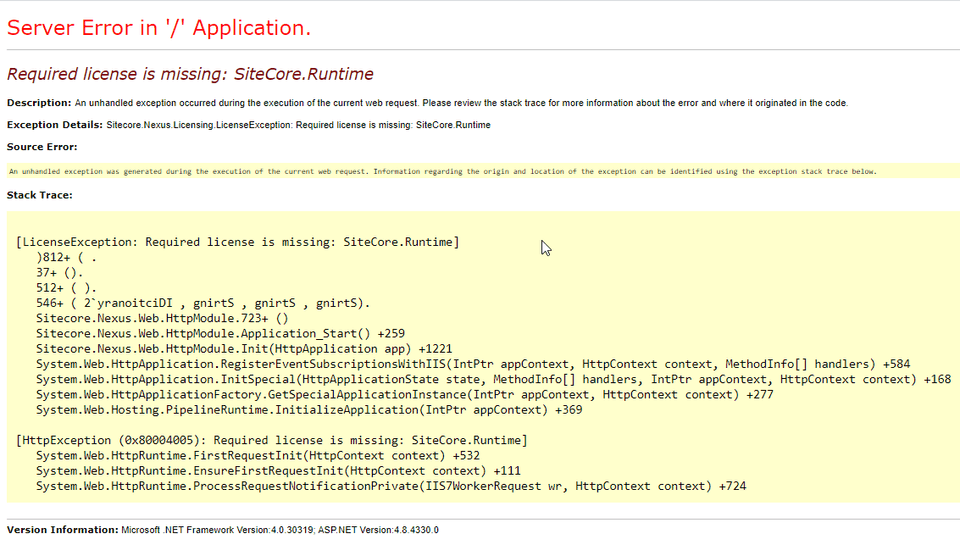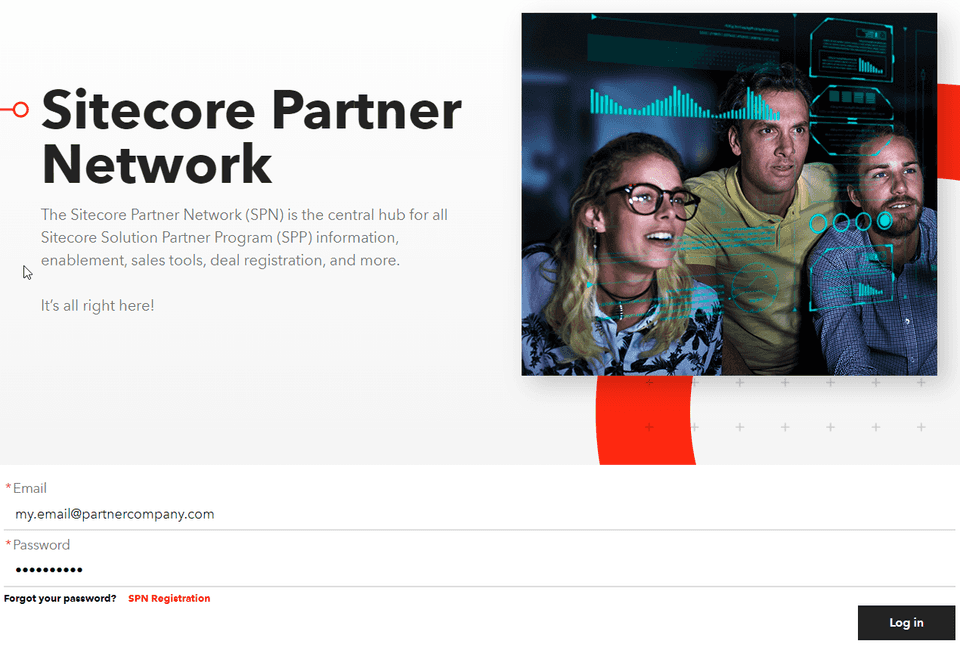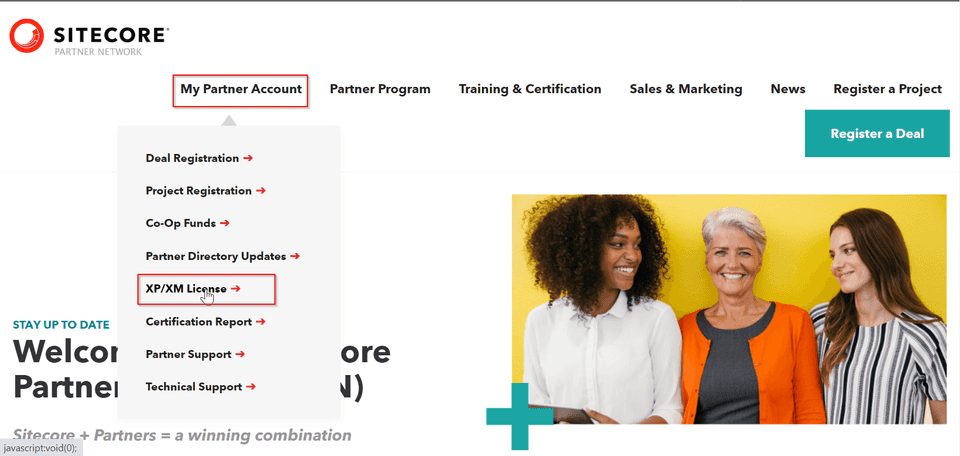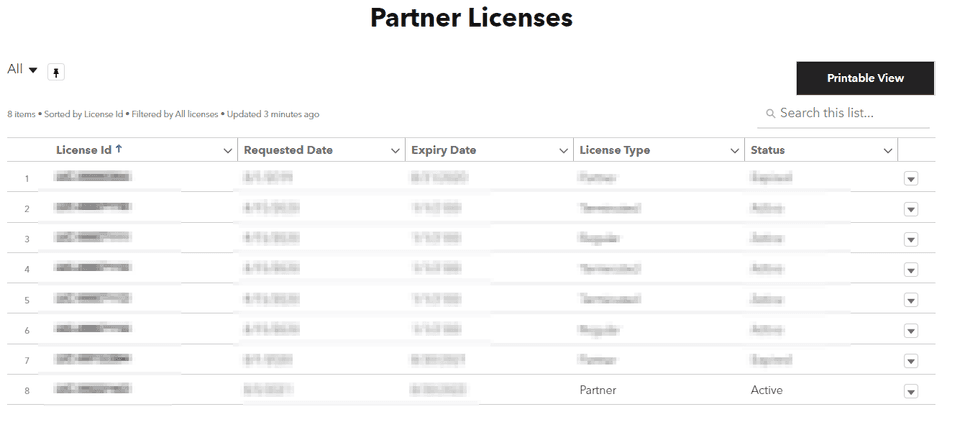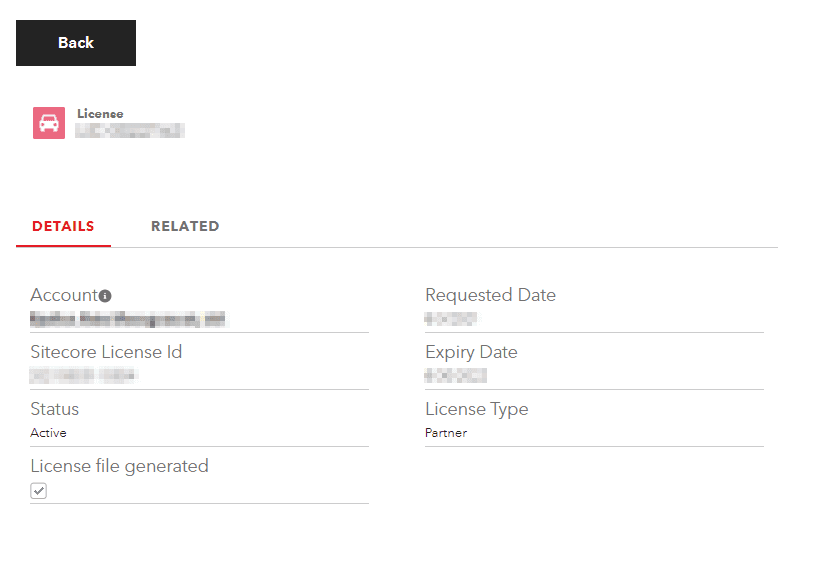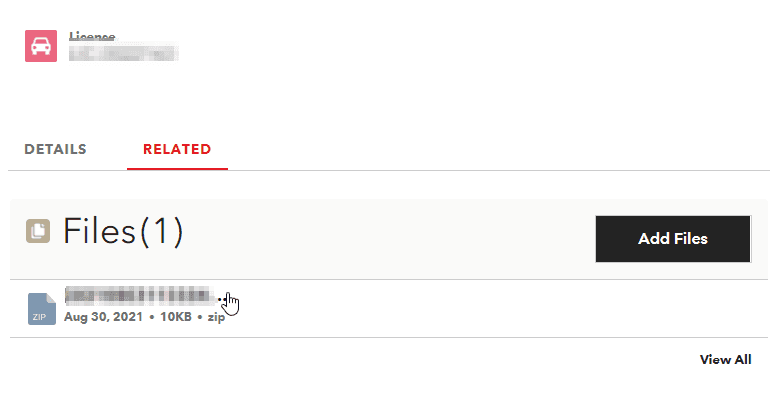How to get your Sitecore Partner License?
The Yellow Screen of Death - Sitecore license is missing
I started work today to see the yellow screen of death.
The issue was actually simple. The license I was using was not valid anymore. It’s time to renew my license.
Please note that this article is only relevant if you are working at a company that is a Sitecore Partner.
Steps to download your Sitecore Partner License
-
Go to the Sitecore Partners website - https://partners.sitecore.com/.
-
Click on SPN Registration on the top if you haven’t registered already. Note that you will need to register with your official email address to be recognized as a partner.
-
Now scroll down to the Login section on the homepage.
-
Login with valid credentials.
-
On the Navigation, Click on My Partner Account > XP/XM License.
-
On the Partner License Page, scroll down to the bottom section of the page.
-
This will take you to the list of Partner Licenses that you have.
-
Click on the License Id of the entry where the License Type is Partner and the Status is Active.
-
This will open the Details page for the License.
-
Click on the Related tab. Click on the file in the list and click on Download.
-
This will download a zip file. Extract the Zip file and you will find your license.xml file.
-
Go to the App_Data folder of your Sitecore Instance (Or the Data folder of your Sitecore instance, if it is different), and replace the license.xml file with the new one.
-
Your Sitecore instance should now be up and running.
Bonus
After doing all this, my Sitecore instance was up. But, I noticed that the login was not redirecting to the Identity Server.
Turns out, the license for the Identity Server also had to be replaced.
Go to the webroot of your Identity Server instance, and then go to the sitecoreruntime folder.
Here, replace the license.xml file with the new one.
The login should now redirect to the Identity Server.
Happy Sitecoring!