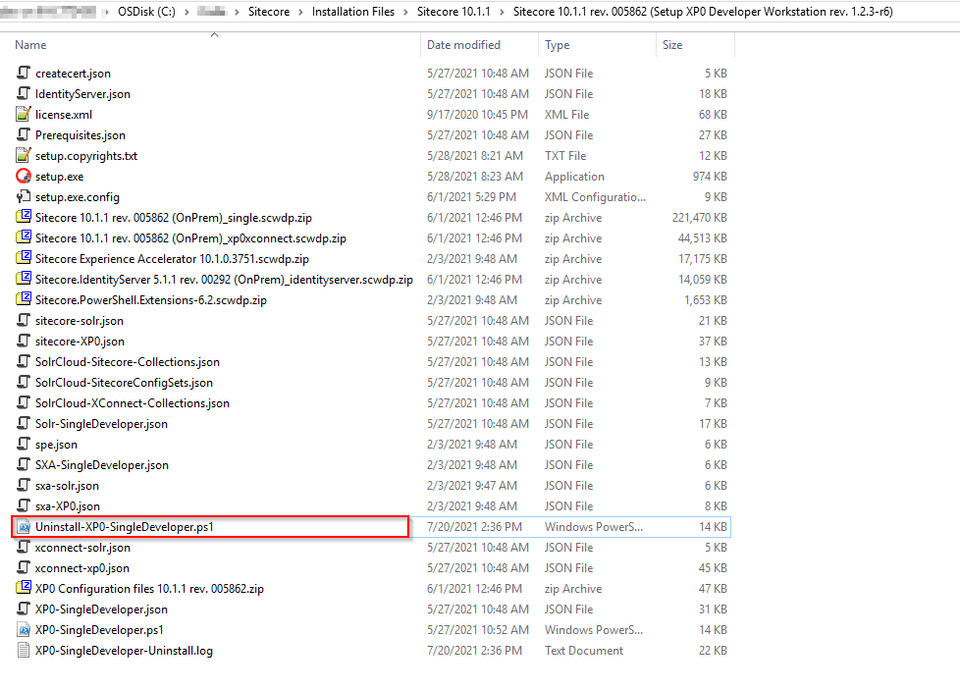Uninstalling a Sitecore instance installed with SIA
Introduction
Whenever a Sitecore installation fails or an instance takes up too much of my disk space, I end up uninstalling the Sitecore instance. I use the SIF scripts in the installation package to perform this task. This article describes the simplest way to automate Sitecore uninstall tasks with SIF.
Steps to be followed:
-
Go to the package installation root on your File Explorer.
-
Create a copy of the file
XP0-SingleDeveloper.ps1. -
Rename it as
Uninstall-XP0-SingleDeveloper.ps1. -
Open the file
Uninstall-XP0-SingleDeveloper.ps1in an editor. -
Change the values of the below variables appropriately.
# The Prefix that will be used on SOLR, Website and Database instances. $Prefix = "<prefix-provided-during-installation>" # The Password for the Sitecore Admin User. This will be regenerated if left on the default. $SitecoreAdminPassword = "<admin-password-provided-during-installation>" # The root folder with the license file and WDP files. $SCInstallRoot = "." # Root folder to install the site to. If left on the default [systemdrive]:\\inetpub\\wwwroot will be used $SitePhysicalRoot = "" # The name for the XConnect service. $XConnectSiteName = "$($prefix)xconnect.dev.local" # The Sitecore site instance name. $SitecoreSiteName = "$($prefix)sc.dev.local" # Identity Server site name $IdentityServerSiteName = "$($prefix)identityserver.dev.local" # The Path to the license file $LicenseFile = "$SCInstallRoot\license.xml" # The URL of the Solr Server # Change to Solr instance URL $SolrUrl = "https://localhost:8840/solr" # The Folder that Solr has been installed to. # Change to the path to your Solr instance $SolrRoot = "C:\Solr\solr-8.4.0" # The Name of the Solr Service. # Change to the name of your Solr instance $SolrService = "solr-8.4.0" # The DNS name or IP of the SQL Instance. # Change to your database server $SqlServer = "localhost" # A SQL user with sysadmin privileges. # Change if a different database user was used $SqlAdminUser = "sa" # The password for $SQLAdminUser. $SqlAdminPassword = "<sql-admin-user-password>" -
Change the below lines as mentioned:
# Comment this line by adding # in the beginning #Install-SitecoreConfiguration @singleDeveloperParams *>&1 | Tee-Object XP0-SingleDeveloper.log # And Uncomment this line by removing the # in the beginning Uninstall-SitecoreConfiguration @singleDeveloperParams *>&1 | Tee-Object XP0-SingleDeveloper-Uninstall.log -
Run PowerShell as Administrator.
-
Run the below command in PowerShell.
cd '<Path\To\Installation Files>' .\Uninstall-XP0-SingleDeveloper.ps1
This should remove and clean up your websites, databases and indexes related to the specific instance.
Please feel free to post your questions/suggestions in the comments.
Happy Sitecoring!