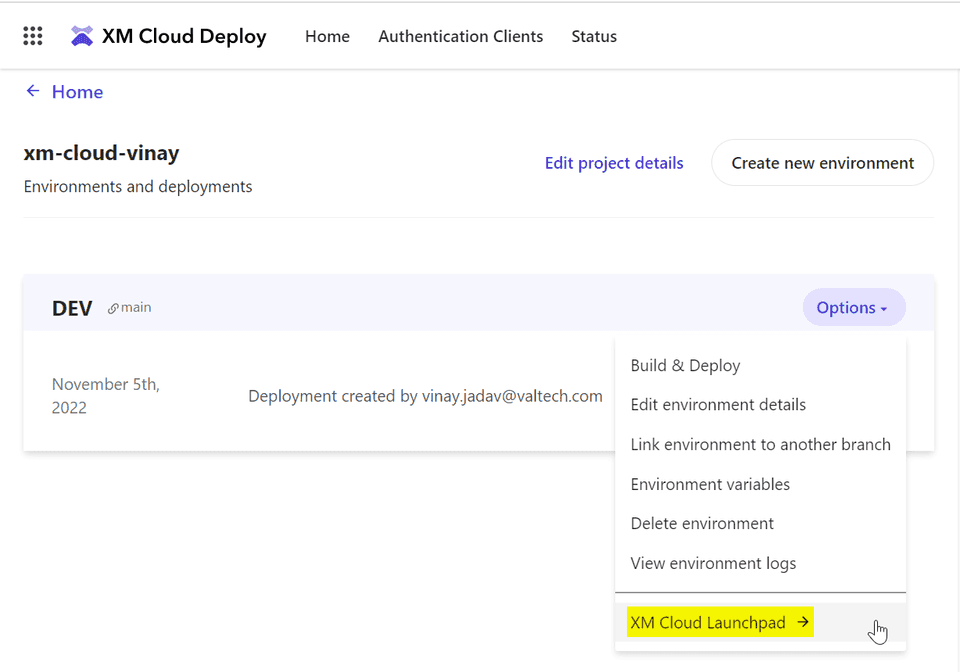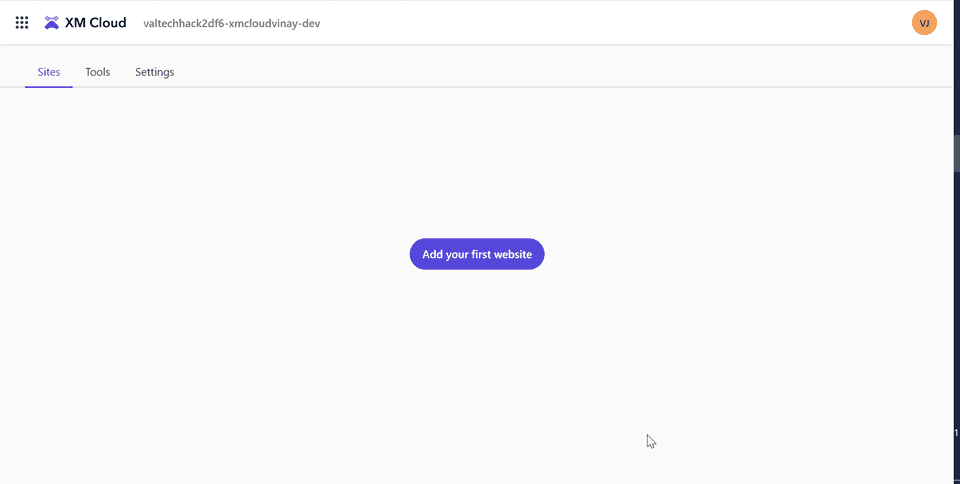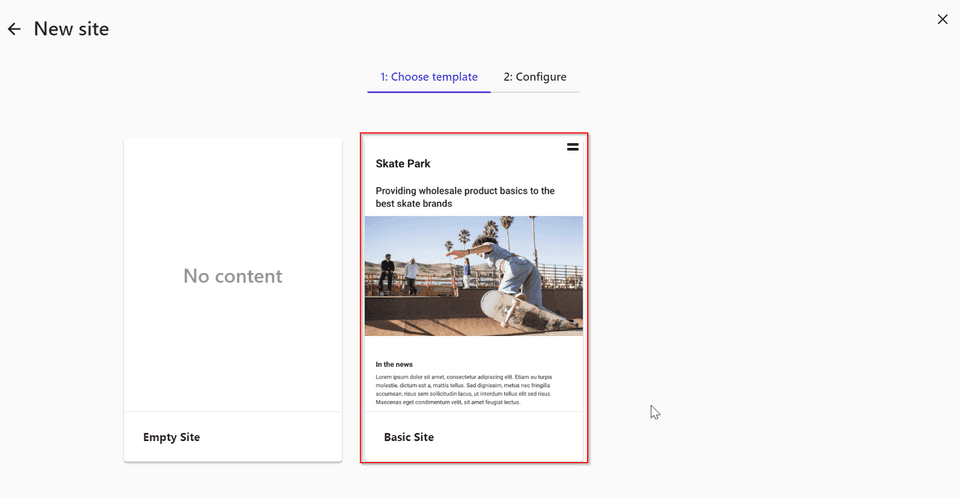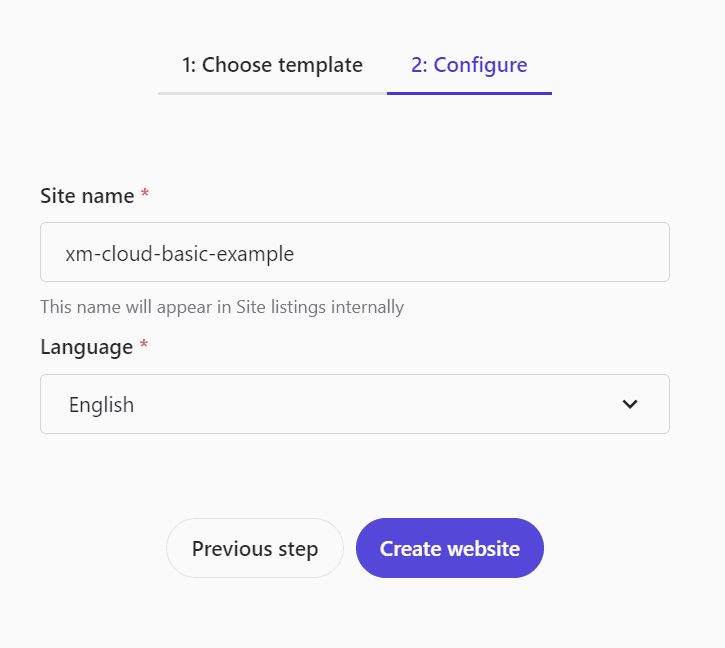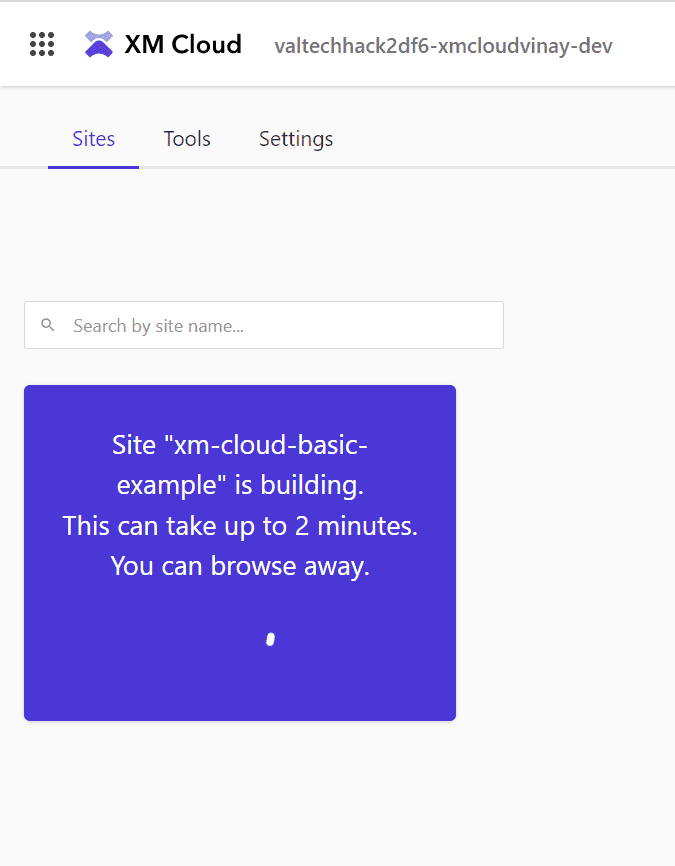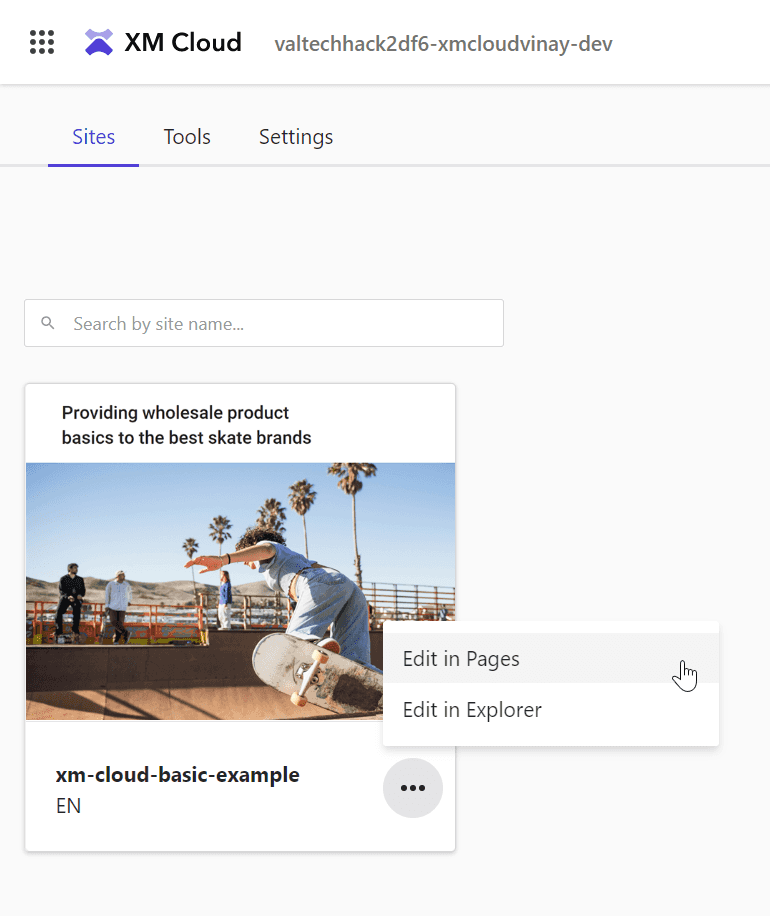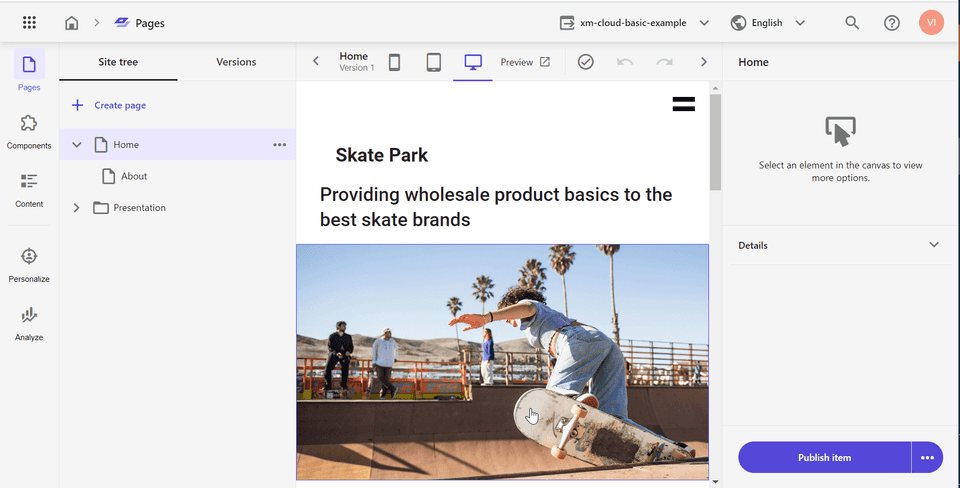XM Cloud - Create your first site
If you want to learn more about XM Cloud, and how to create a project on XM Cloud. Read my article about Getting started with XM Cloud here.
Steps to create your XM Cloud site
-
Go to the XM Cloud Deploy App: https://deploy.sitecorecloud.io/
-
Under projects, navigate to your project, and click on View project.
-
Open the XM Cloud Launchpad for your project.
-
Go to the Sites tab, and click on Add your first website.
-
You can either create an empty site or use a template. As of now, there is only one template called Basic Site. I will be choosing this template for the example.
-
Provide a proper site name, and click on Create website.
-
The site will now start building. In about 2 minutes, the site will be ready.
-
Once the site is ready, you can click on the Site to open it in Pages. Or you click on options and select Edit in Pages.
-
Pages is a modern WYSIWYG editor, exclusive to XM Cloud. The interface is similar to Horizon.
-
Your site is now created and ready for use.
Happy Sitecoring!!